Shipping is a crucial aspect of any ecommerce business. What you charge your customers for shipping may affect your conversion rates and the profitability of your business. Furthermore, ensuring timely and reliable deliveries is paramount in building trust and creating a positive buying experience. This chapter covers all facets of shipping and delivery and other specifics that you need to know when using Dropshipzone. Let’s dive in!
What is Postcode Zone Mapping?
To make it easier for Suppliers and Retailers, Dropshipzone provides tiered shipping rates for 16 zones. Every Australian postcode falls under one of these zones. This ensures pricing is tailored to the delivery postcode.
Shipping zones are split between metro and regional, as defined by their size and population. Many couriers specialise in delivering to either metro or regional areas. Regional shipping typically incurs additional freight costs.
How do I access the Postcode Zone Mapping file?
Here’s how you can access Dropshipzone’s Postcode Zone Mapping file:

- Navigate to the Downloads tab within the Dropshipzone section, and click Shipping. Here, you can find the Postcode Zone Mapping file available for you to download.
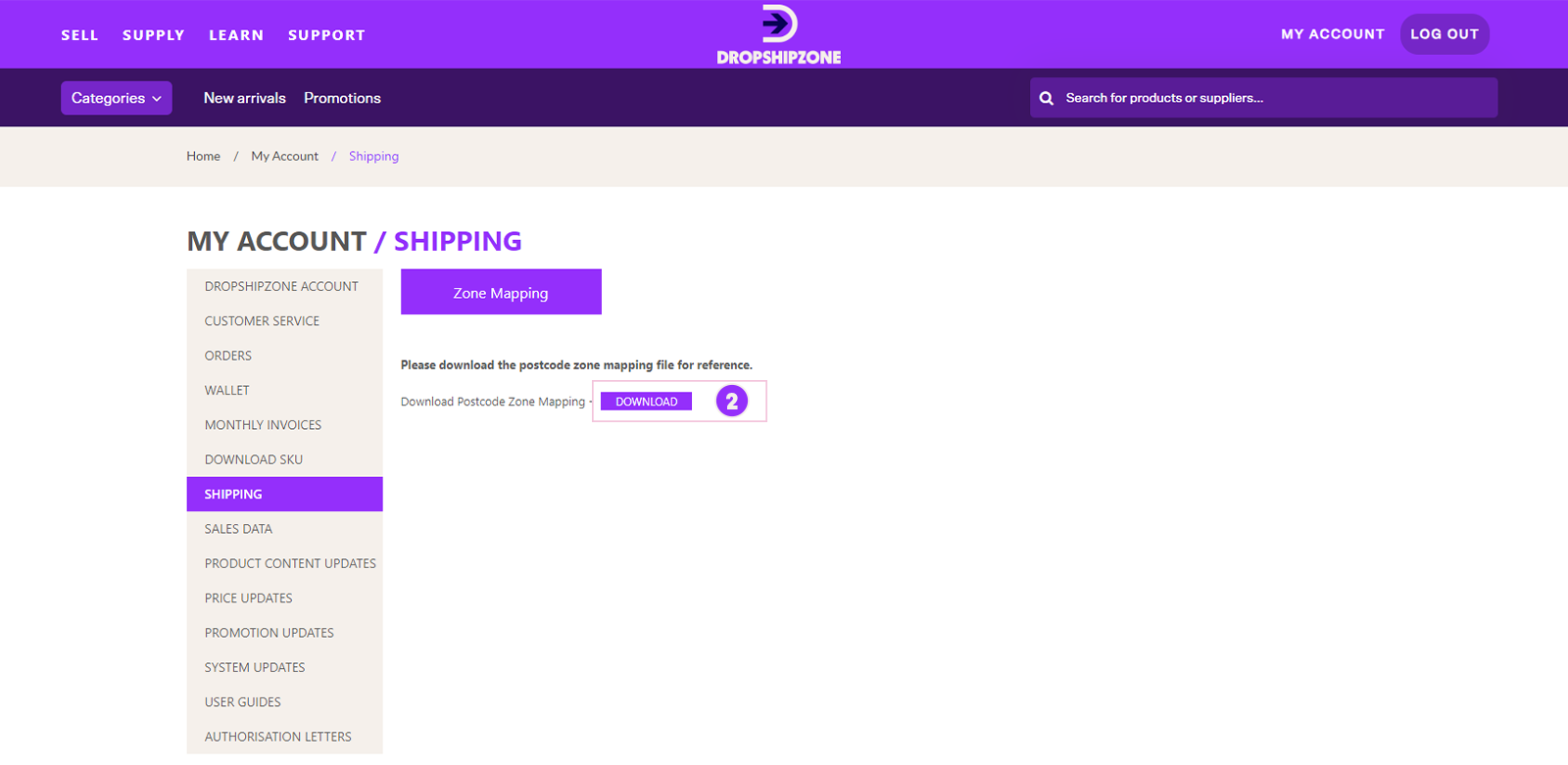
2. Click Download to access the Postcode Zone Mapping file.
The file contains a list of postcodes and their corresponding zones, making it easy to figure out which zones each postcode belongs to.
Shipping information
At Dropshipzone, shipping operates uniquely in the context of dropshipping. We streamline the process by having Suppliers ship the products directly to your customers. For timely and accurate deliveries, proper communication and coordination with Suppliers is essential. We have efficient systems and processes in place that make dropshipping easier and hassle-free for Retailers.
Order delivery
Orders are usually shipped from our Suppliers’ distribution centres in Australia. Please be informed that the estimated delivery time starts after payment for the order has been received, and the order has been dispatched from the Supplier’s warehouse. This is usually within 1-2 business days after receiving receipt of payment.
Dropshipzone Suppliers work with trusted courier partners to offer fast and cost-effective delivery services. Here’s more information on our courier partners and other essential shipping information.
Kindly note that our Suppliers cannot guarantee delivery to your customers on specific dates or times. However, we’ll make every effort to keep you informed in case of unforeseen circumstances.
How do I set up the Shipping Calculator for my Shopify store?
Dropshipzone’s Shopify app has an in-built Shipping Calculator to help Retailers calculate shipping charges based on their customer’s location and dimension and weight of ordered products.
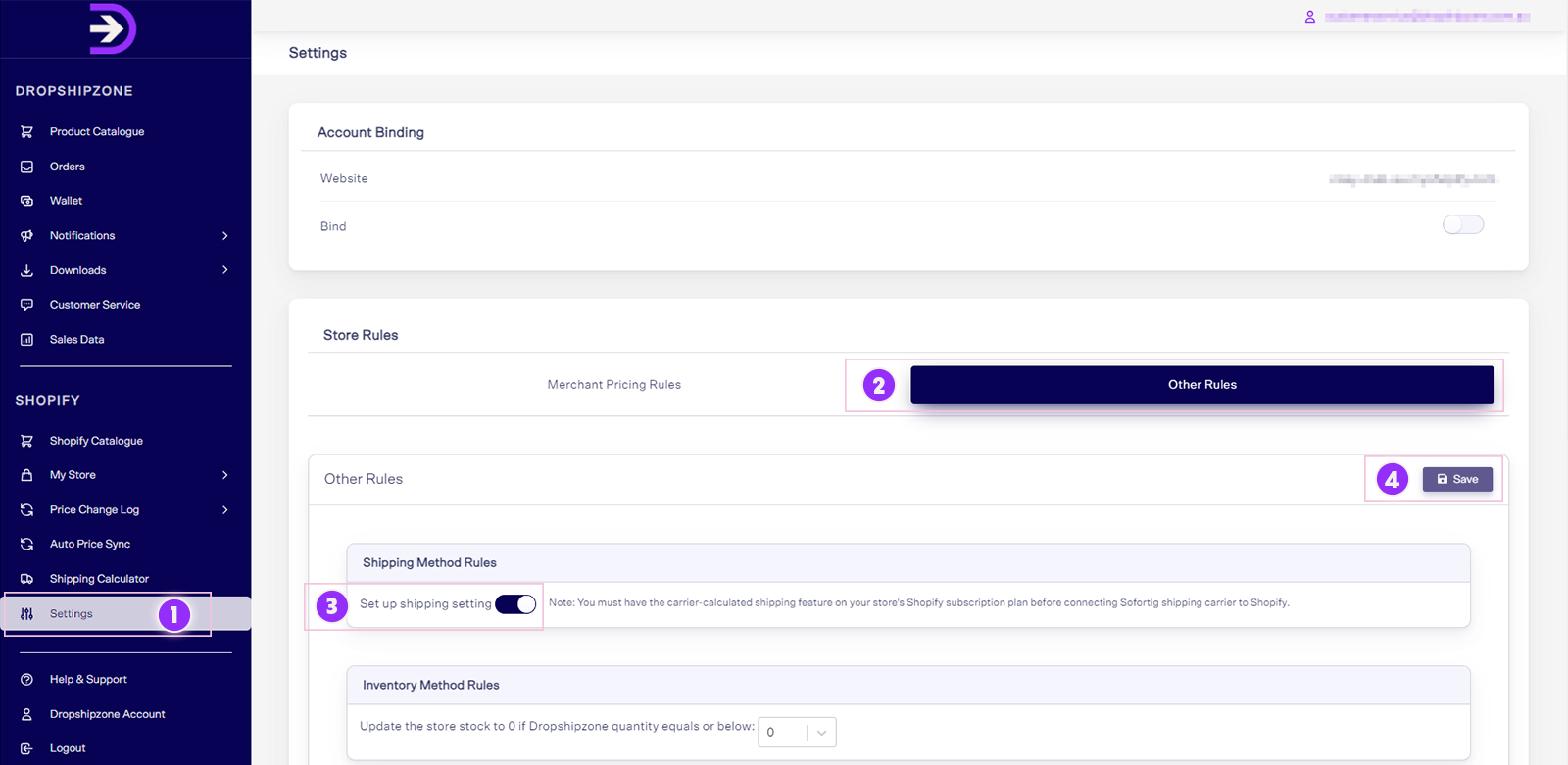
- To set up the Shipping Calculator for your Shopify store, navigate to Settings within the Shopify section and click Other Rules. Here, you can set up your shipping settings.
- Move to the Shipping Method Rules tab and click the button next to Set up shipping setting to use this function.
- Confirm your selections by clicking the Save button. You’ll receive a pop-up notification to confirm that the shipping settings have been successfully updated
Once complete, you can check the SKU shipping fee using the Shipping Calculator in the Shopify section of your dashboard. Enter the SKU, postcode and quantity, and click Enquiry by SKU. You’ll then get an estimate on the postage costs. Please note that the Shipping Calculator displays shipping costs for Australian postcodes only and not applicable for New Zealand enquiries.
Once the Shipping Calculator has been set up on your Dropshipzone Shopify app, ensure you review your shipping settings on Shopify. If you encounter difficulty saving a rule, please verify if the carrier-calculated shipping feature is activated in your Shopify account. You must have the carrier-calculated shipping feature on your store’s Shopify subscription plan before connecting Dropshipzone’s shipping carrier to Shopify. If you don’t have this feature on your Shopify store’s subscription plan, then you can add this feature for a monthly fee or switch from monthly to yearly billing. For more information, contact Shopify Support.
How do I add the ‘Free Shipping’ tag in Shopify?
If you’re a Retailer with Dropshipzone, here’s how you can add a Free Shipping tag on Shopify.
To add the Free Shipping tag on Shopify, you’ll have to enable the tag settings on your Dropshipzone app.
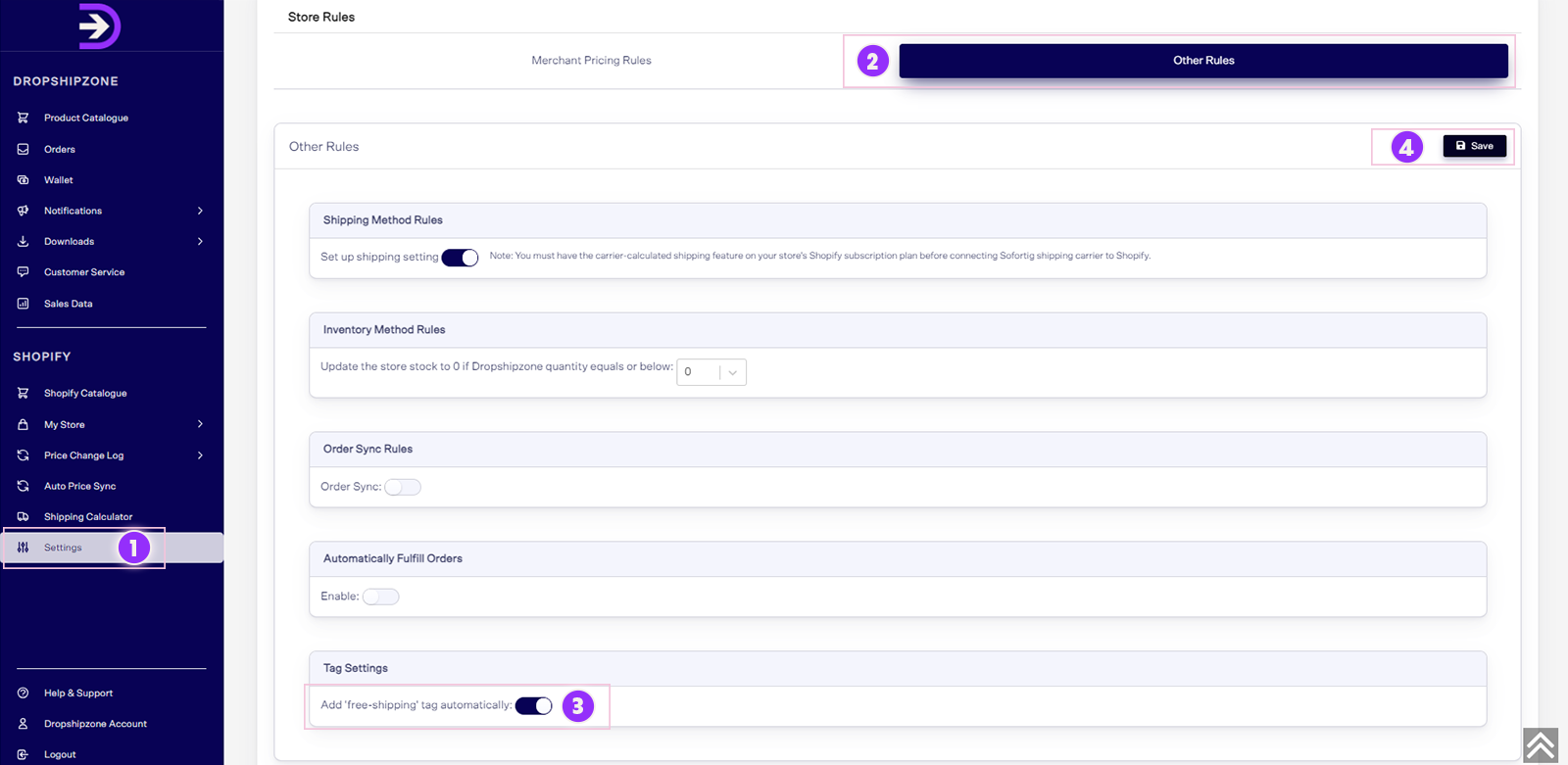
- Navigate to the Settings tab within your dashboard and click Other Rules. Here, you can enable the tag settings.
- Move to the Tag Settings tab and click the button next to Add free shipping tag automatically function to enable it.
- Confirm your selections by clicking the Save button. You’ll receive a pop-up notification to confirm that the settings have been successfully updated.
If the product has the Free Shipping tag on Dropshipzone’s product catalogue, it will be tagged with Free Shipping on your Shopify backend.
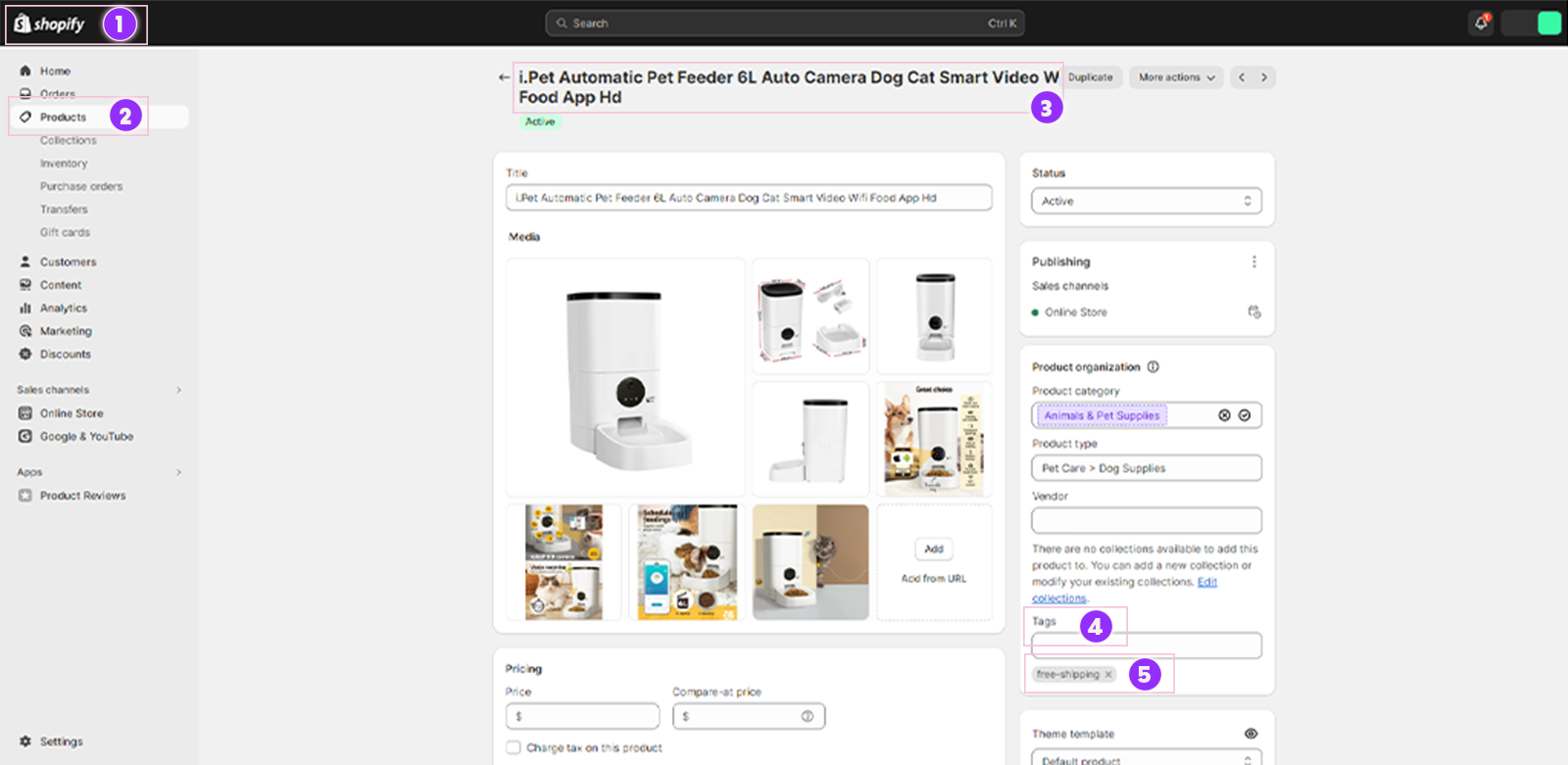
- To check if the product has been tagged with the Free Shipping on Shopify, log in to your Shopify account.
- Click on the Products tab within the dashboard. Under the Products tab, you'll see a list of your products.
- Locate the product you want to check for the Free Shipping tag and click on its title to open the product details page.
- Look for the section where you can manage tags for the product. This section might be labelled as Tags.
- In the Tags section, you should see a list of tags assigned to the product. Look for a tag that indicates Free Shipping. If the product has this tag, it means that it is marked as eligible for free shipping.
Frequently asked questions

There are several reasons why the Shipping Calculator within Dropshipzone’s Shopify app might encounter issues or display an error message.
This includes instances where the selected SKUs cannot be shipped to specific postcodes, they belong to other suppliers (not Dropshipzone Suppliers), the SKUs are not properly bound with Shopify, there's duplication of SKUs on your Shopify store, or the SKUs are not aligned with the right shipping profile. If you encounter any difficulties or have questions, please contact your Dropshipzone Account Manager.

Currently, only select products are eligible for shipping to both Australia and New Zealand. Please note that not all products can be shipped to New Zealand. In some cases, bulk ordering may be considered as an alternative option for shipping products to New Zealand. If you’re currently a Retailer with Dropshipzone and would like more information on the Bulk Order program, kindly reach out to your Dropshipzone Account Manager, and our team will promptly assist you. Or you can submit a Bulk Order request here.

Delivery time frames vary depending on the individual Supplier and their nominated carrier. More information about shipping is available here.

For products shipped to individual customers, you must use the carrier nominated by the respective Supplier. If you would like to use your own carrier to ship items to individual customers, you could consider purchasing a bulk order from the respective Supplier and managing your own shipping to individual customers from there.

No, the Dropshipzone Shopify app handles shipping fee calculations for products listed on Dropshipzone only. If your Shopify store has products from other suppliers (not Dropshipzone Suppliers) in addition to Dropshipzone products, please set up the shipping profiles for products from other suppliers.

Unfortunately, our Suppliers don’t offer local pick-up.

We’ll provide you tracking information via email. Alternatively, you can view the tracking ID under Dispatched on the Orders page within the Dropshipzone section of your portal.

Unfortunately, neither Dropshipzone nor our Suppliers can provide customised cartons at this stage.

If you happen to place orders for undeliverable postcodes, your orders will be cancelled and refunded automatically, and you’ll receive an email confirming order cancellation.

If you seek alternative arrangements for an ‘undeliverable’ postcode, kindly contact your Dropshipzone Account Manager. Some Suppliers may choose to charge an additional shipping fee for SKUs that are marked as ‘undeliverable’. Your Dropshipzone Account Manager may be able to provide you with a quote on extra delivery fees or provide accurate and tailored information for your specific needs.







